Topaz AI Tool Review 2025: Features, Use Cases, Comparisons & Best Alternatives

If you're looking for an AI-powered solution to elevate your photo or video content, the Topaz AI software is one of the most innovative and effective options available today.
Having tested numerous platforms for AI photo enhancement, I can confidently say that Topaz Labs offers a distinct edge for creatives who demand professional-quality results.
Whether you're a professional photographer, videographer, or content marketer, the Topaz AI tool suite delivers stunning outputs through smart automation and advanced deep learning models.
In this comprehensive Topaz Labs review, I'll walk you through its top features, practical use cases, and how it stacks up against other popular tools in 2025.
From noise reduction software capabilities to ultra-clean upscaling, it's quickly becoming a favorite AI image editor for both beginners and experts.
We’ll also explore the most affordable Topaz AI tool options and what you can get for free.
Ready to see how AI is changing creative workflows?
Let’s dive in.
1. What Is the Topaz AI Tool?
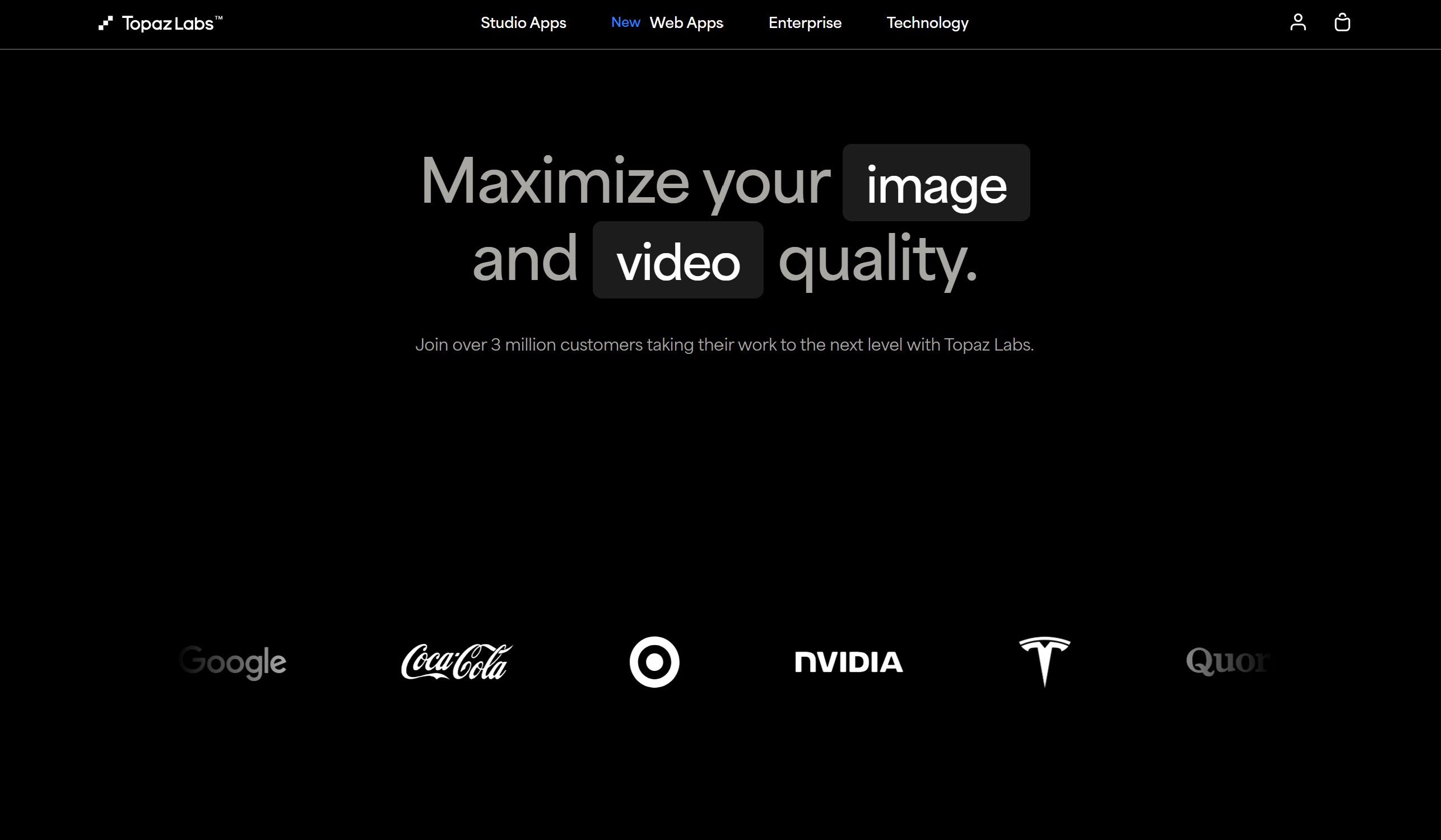
The Topaz AI tool is a suite of advanced AI-powered software from Topaz Labs, meticulously designed to elevate image and video content using sophisticated deep learning and neural networks.
The suite includes several powerful standalone applications, and this Sharpen AI review will show you why it's a critical part of the modern creative's toolkit alongside Photo AI, Gigapixel AI, and Video AI.
What sets Topaz AI apart from traditional editing software is its commitment to AI automation, offering intelligent suggestions and real-time previews that simplify complex editing tasks.
Whether you’re a beginner experimenting with photo enhancement or a seasoned professional working on client-grade visuals, the tools are intuitive, fast, and surprisingly accurate.
The AI-powered Topaz AI tools do not just rely on presets—they analyze image content, assess subjects, and make context-aware corrections that would typically take hours manually.
Since launching its first AI model, Topaz Labs has continued to refine and expand its suite, making it ideal for 2025 creative workflows across photography, videography, and content creation.
The entire platform is built to help users achieve studio-quality results with minimal manual adjustments, especially for people who don’t have time to learn complex software.
If you need affordable AI enhancement tools that consistently deliver professional-grade output, Topaz AI deserves a serious look.
2. Key Features of Topaz AI Tool Suite
The Topaz AI software suite includes multiple products, each with distinct AI capabilities tailored to specific creative challenges.
Topaz Photo AI vs Gigapixel is a common comparison, but Photo AI uniquely blends noise reduction, sharpening, and upscaling into a single, streamlined AI photo enhancement workflow.
For those seeking a powerful video upscaling tool, Gigapixel AI focuses solely on upscaling images up to 600% without the common issues of pixelation or quality loss.
The Sharpen AI review section of this article will show how it detects and fixes motion blur, focus errors, and general softness, making it an indispensable tool to fix blurry photos with AI.
For photographers wondering how to use Topaz DeNoise AI, the software intelligently removes both luminance and chromatic noise while preserving critical texture and color fidelity.
The Video AI workflow enables users to upscale legacy footage, interpolate frames for cinematic slow-motion video conversion, and transform low-quality clips into crisp, high-resolution visuals.
All tools in the Topaz AI software suite feature AI models trained on millions of real-world images and videos, providing outputs that consistently outperform manual editing workflows.
To facilitate creative workflow automation, each tool integrates batch processing, real-time preview controls, and model selection for fine-tuning results to perfection.
The interface of this best AI photo editor is clean and user-friendly, with intuitive sliders and smart auto-detection features that simplify the AI in post-production process.
With the Topaz Labs Black Friday sale often providing a great entry point, it's good to know that updates are frequent, with new AI models and usability enhancements added regularly.
A key feature of this AI image editor is the ability to preview edits in real-time before applying them, which significantly speeds up the creative process.
For professionals where speed is critical, Topaz AI for Mac and Windows supports GPU acceleration for dramatically faster processing times.
Photo AI now includes an incredible face recovery feature, which is especially helpful to enhance old family photos with AI and restore vintage or blurred portraits with stunning clarity.
Gigapixel AI has become the go-to large format printing software for designers, allowing them to prepare ultra-sharp imagery that looks stunning even at massive sizes.
Many are asking, is Topaz Video AI worth it? For content creators looking to upscale wedding videos for 4K or repurpose low-res clips for platforms like YouTube, the answer is a resounding yes.
DeNoise AI remains a go-to noise reduction software for the demanding field of astrophotography editing, where clean, crisp images are paramount.
As the preferred wildlife photography software for many professionals, Sharpen AI is widely used to ensure clear, tack-sharp action shots every time.
A major advantage is that all apps are available as a plugin for Lightroom and Photoshop, and are also compatible with both Mac and Windows as standalone software.
In the perpetual license vs subscription debate, Topaz stands out by offering bundle discounts and a lifetime license option, a major plus compared to many subscription-only competitors.
3. Top Use Cases: Who Should Use Topaz AI Tools?
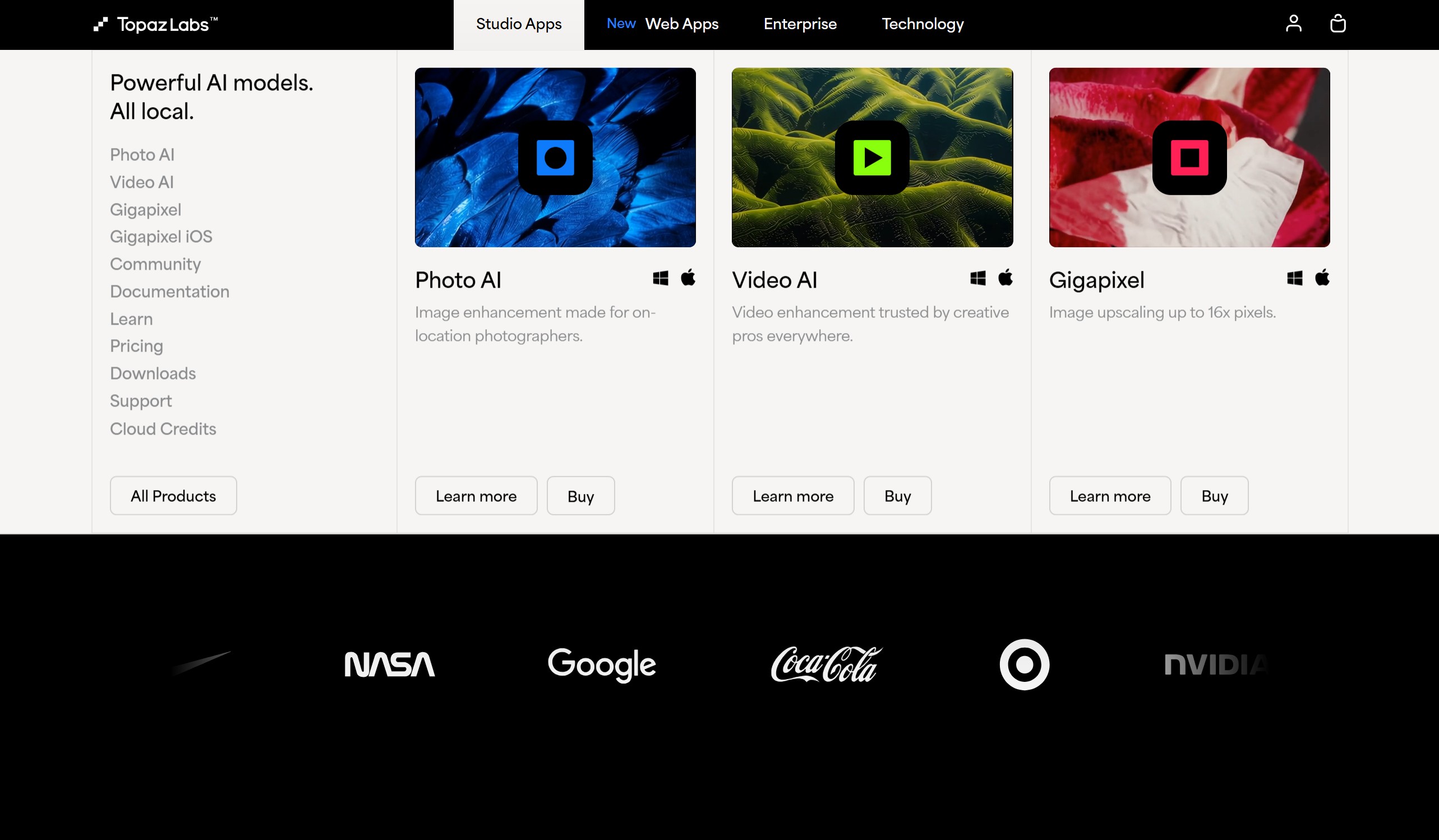
The Topaz AI tool suite is used by a wide spectrum of creatives—from hobbyists to professionals—because of its ability to quickly enhance visuals without degrading image quality.
Photographers benefit immensely from its noise reduction and sharpening tools, especially when dealing with high ISO images or action shots.
Content marketers and social media managers use Topaz Video AI to improve video clarity and upscale older footage for modern platforms like TikTok, Instagram, and YouTube.
For e-commerce brands, Gigapixel AI is excellent for enlarging product photos for marketplaces or ad creatives while maintaining crisp detail.
Film editors and documentary producers use Topaz Video AI to restore archival footage, creating a more immersive experience for modern audiences.
Sharpen AI is popular among portrait and event photographers, as it corrects out-of-focus frames that would otherwise be unusable.
Even beginners find value in tools like Topaz Photo AI, thanks to its unified interface and intelligent auto modes.
Compared to traditional software, the suite automates the “heavy lifting” of editing, allowing creators to spend more time on storytelling and design.
If you're looking to save time, enhance quality, and avoid costly retakes or re-shoots, Topaz AI tools are a must-have in your creative toolkit.
4. Topaz AI Tool Pricing & Plans (2025)
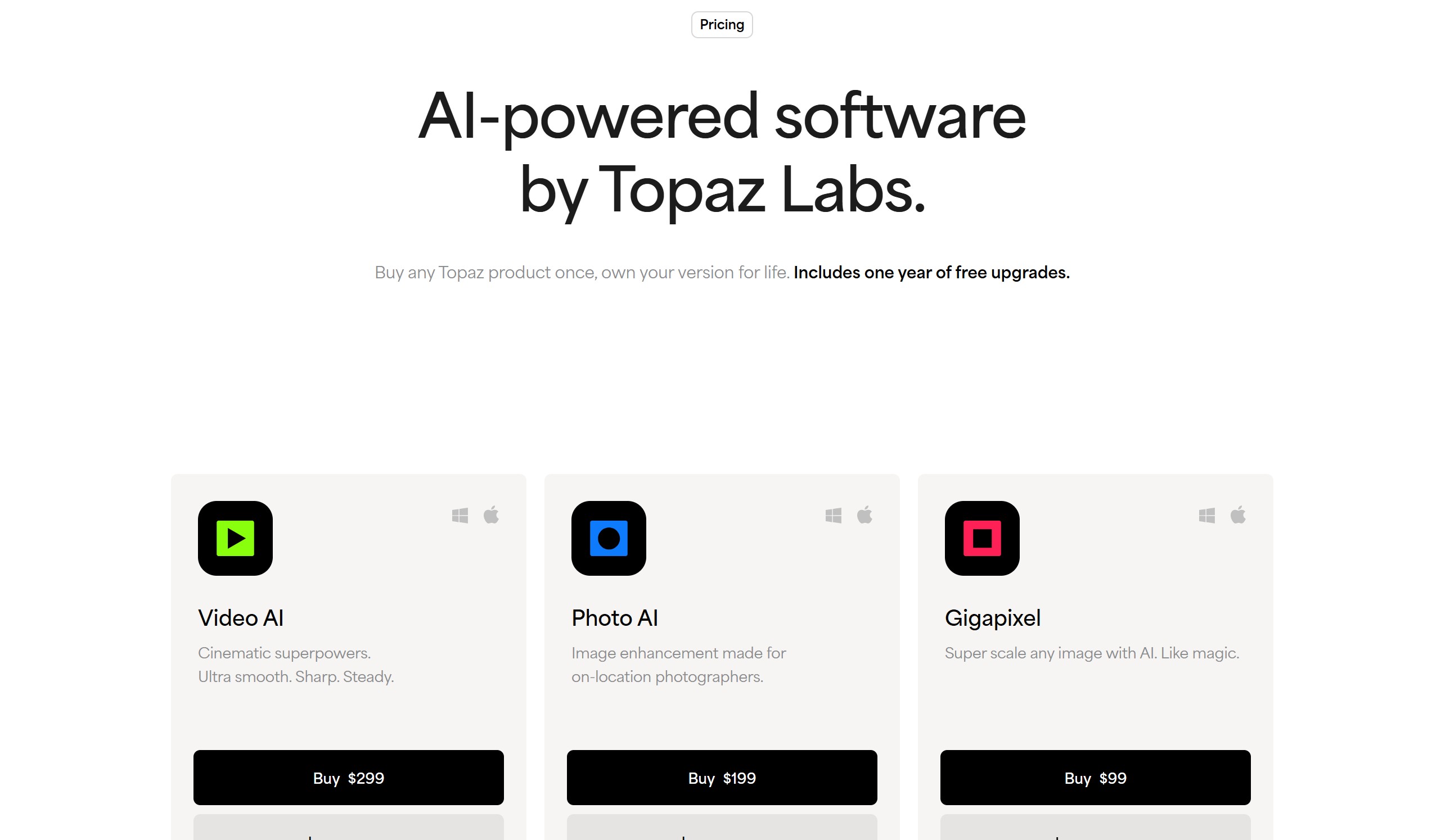
One of the standout aspects of the Topaz AI tool ecosystem is its pricing transparency and pay-once model. Unlike subscription-heavy platforms, Topaz Labs offers individual software licenses that grant lifetime access with optional upgrades.
Each product—Topaz Photo AI, Topaz Gigapixel AI, and Topaz Video AI—can be purchased separately or bundled together in the “Image Quality Bundle.” This is an excellent choice for creatives who want maximum value from their tools.
As of 2025, here’s how the pricing typically breaks down:
- Topaz Photo AI: $199 one-time payment
- Topaz Video AI: $299 one-time payment
- Gigapixel AI: $99 one-time payment
- Image Quality Bundle: ~$399 (includes updates for one year)
Annual upgrades cost extra (usually $99–$149), but these are optional and you retain full use of your existing version. Compared to other AI tools that follow aggressive subscription models, this is a budget-friendly option for long-term users.
For beginners or hobbyists, the price might seem steep, but the return on investment becomes evident after a few uses. High-resolution upscaling, clean video enhancements, and advanced denoising workflows can dramatically cut down editing time.
Professional users and studios often consider the Topaz ecosystem a worthy alternative to Adobe’s AI-powered workflows. You’ll also find a Topaz AI tool free trial for each product, which lasts 7 days and gives full access to its features.
Compared to competitors like Runway or Pixop, Topaz leads in lifetime ownership while offering competitive performance on tasks like video upscaling and photo enhancement.
5. Pros and Cons of Using Topaz AI Tool
Topaz Labs has carved a unique space in the AI editing world by offering powerful desktop-based tools with clean interfaces and pro-level quality.
Each Topaz AI tool—be it for video enhancement or image sharpening—is designed with user simplicity and deep learning power in mind.
Pros
- Delivers exceptional image and video enhancement results.
- One-time pricing is appealing for long-term users.
- Continual AI model updates improve accuracy and output.
- Works offline—no dependency on cloud servers.
- Powerful for batch processing large photo/video files.
Cons
- Initial cost is higher than some monthly AI tools.
- Lacks browser-based or mobile-friendly versions.
- Can require strong GPU/processing power for video tools.
- Limited customization compared to tools like Runway or Photoshop AI.
Topaz Photo AI excels in auto-detection and selective edits, using its AI engine to reduce noise, sharpen details, and correct blurs—all without needing manual input.
Topaz Video AI is highly regarded for tasks like frame interpolation, motion smoothing, and old footage restoration, which makes it a favorite for YouTubers and filmmakers.
What you gain in quality and control, you trade off in flexibility and cross-device use. But for many photographers and videographers, the output justifies the limitations.
6. Topaz AI Tool vs Other AI-Powered Tools
The rise of AI editing has flooded the market with options, but Topaz AI tool alternatives vary widely in depth and reliability. When comparing Topaz against tools like Runway ML, Adobe Sensei, and Pixop, a few things stand out.
Topaz delivers native desktop performance, offline functionality, and stronger resolution enhancement. Adobe excels in creative suite integration and UI familiarity. Runway shines in video generation and browser accessibility.
Topaz's tools are more purpose-built and focused on AI-driven upscaling, noise reduction, and clarity improvement. You won’t find generative capabilities, but what it does, it does extremely well.
Comparison Chart:
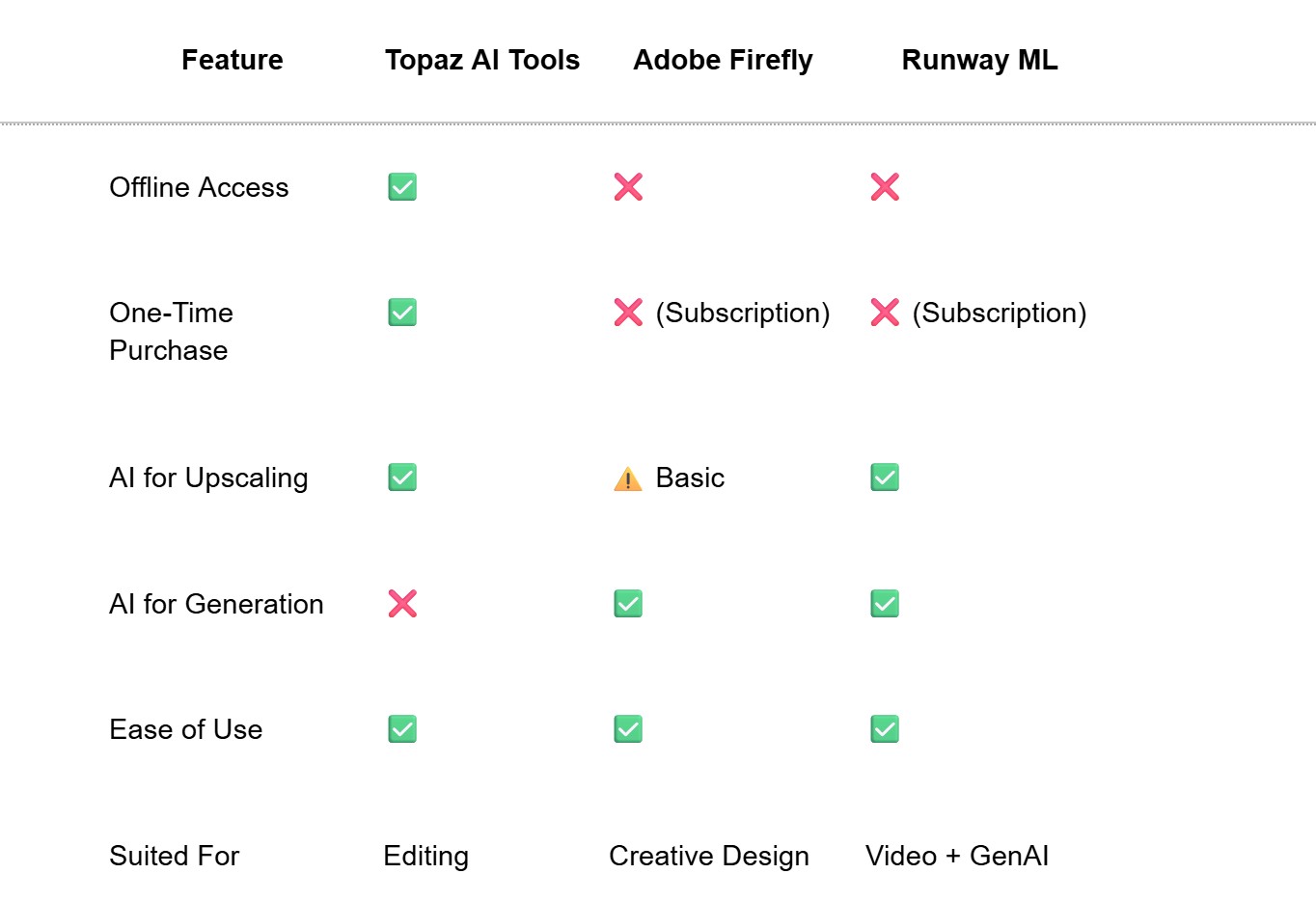
Topaz leads in AI quality enhancement, while others dominate in generative design or broader creative workflows.
7. Real-World User Experience & Feedback
Users consistently praise the Topaz AI tool suite for its ease of use and high output quality.
Photographers love the crispness restored in old or blurry images.
Video editors rely on Video AI to upscale content without losing clarity.
Designers say the output quality exceeds Adobe's native filters for enhancement tasks.
Here’s a quick summary of real-world impressions:
- “Topaz Video AI restored my old family videos better than anything else.”
- “The one-time cost was high, but I use it every day in my YouTube workflow.”
- “Photo AI nailed the denoising—finally, night shots look natural.”
- “It’s not fancy-looking software, but the results are premium.”
Topaz has a 4.7+ average rating across most creative communities, especially among professionals.
It ranks consistently as one of the top Topaz AI tools for quality retention in both image and video formats.
8. Topaz AI Tool vs Emerging AI Tools in 2025
While Topaz AI tools have long dominated the photo and video enhancement niche, 2025 has brought a new wave of AI tools with broader creative capabilities.
Emerging platforms like Adobe Firefly, Runway ML Gen-2, and Pika Labs have introduced generative elements that extend beyond Topaz’s current scope—but don’t necessarily replace it.
Let’s break it down:
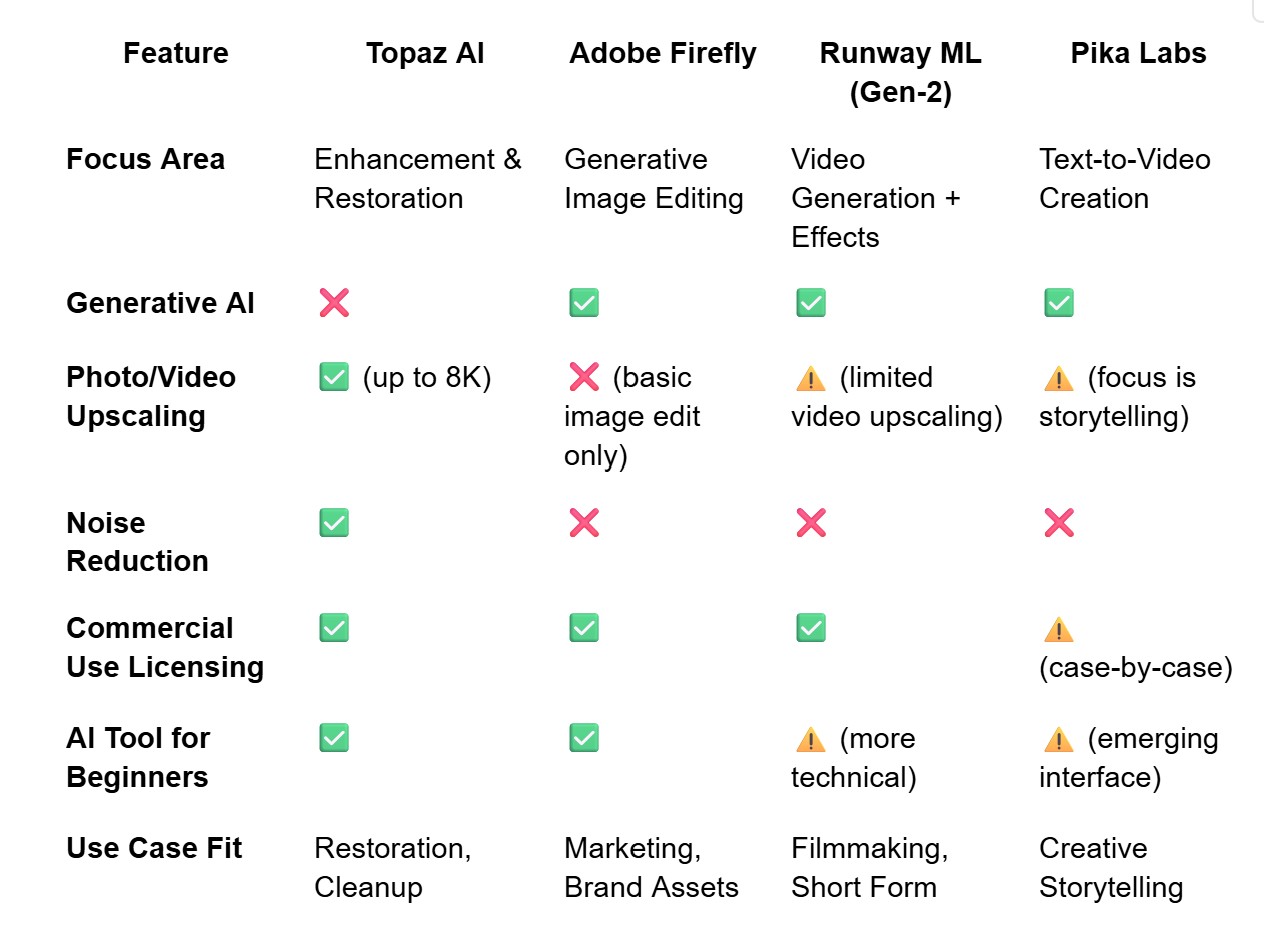
Key Observations:
- Topaz AI dominates when it comes to restoring old content and enhancing visual fidelity for real-world footage or photography.
- Adobe Firefly introduces flexible generative features for marketing creatives and designers but lacks technical depth for high-end enhancement.
- Runway ML pushes the boundaries in filmmaking but may fall short in raw image/video restoration workflows.
- Pika Labs is carving a niche in AI-driven storytelling, ideal for animation studios and creators focused on style-driven visuals rather than realism.
When Topaz Is the Better Choice:
- You’re a photographer or videographer needing pro-level denoising and sharpening.
- You need a tool that can automatically enhance footage without artistic hallucinations.
- You value commercial clarity and high-resolution output over experimental results.
When You Might Choose a New Tool:
- You need to generate entire visuals from text prompts or brand ideas.
- You’re a creative director or marketer focused on experimental, short-form storytelling.
- Your use case involves motion design or compositing AI with existing footage.
Topaz doesn’t compete on the generative frontier—but it doesn’t have to. Its singular focus on quality enhancement and AI-powered upscaling makes it a trusted tool in a fast-evolving ecosystem.
9. Topaz AI Tool Use Cases in the Real World
Topaz AI tools serve professionals and enthusiasts across photography, videography, marketing, and content restoration.
In photography, Gigapixel AI helps upscale small images without sacrificing clarity, which is essential for e-commerce sellers, portrait photographers, and print artists.
Photo AI is a go-to for wedding and event photographers looking to reduce noise and enhance image sharpness in poorly lit venues.
DeNoise AI is often used by wildlife and astrophotographers to clean up images shot in low-light conditions with high ISO settings.
In the video space, Topaz Video AI is widely adopted by YouTubers, filmmakers, and restoration specialists to upscale old 720p footage to crisp 4K or even 8K resolution.
Marketing teams also benefit from clean, professional-looking visuals, often transforming legacy footage into polished ads using AI upscaling and frame interpolation.
Restoration labs and historians use it to breathe new life into archival footage and damaged prints.
Other compelling use cases include:
- Social media influencers improving smartphone footage.
- Designers creating large-scale print assets from small originals.
- Agencies automating enhancement workflows with batch processing.
In each scenario, Topaz AI tools stand out as AI-powered enhancement software focused on image quality rather than generative creativity—filling a unique gap left by tools like MidJourney or Adobe Firefly.
Whether you're a beginner testing the waters or a seasoned pro managing high-volume media, there's a Topaz AI app that fits your workflow.
10. Mastering Topaz Video AI: Essential Tutorials, Tips, and Tricks
Unlock the full potential of Topaz Video AI with these expert tips and tricks. This guide will walk you through essential techniques to enhance your video editing workflow, from basic operations to advanced customizations. Whether you are a seasoned professional or new to the software, these insights will help you achieve stunning results with greater efficiency and control.
Seamlessly Compare Before and After Results
One of the most useful features for gauging the impact of your enhancements is the ability to quickly compare the original and processed footage. In the single view mode, you can simply click and hold on the preview window to reveal the original video. Releasing the mouse button will revert to the enhanced version. This instantaneous feedback loop is invaluable for assessing the effectiveness of your chosen AI model and settings, ensuring that every adjustment contributes positively to the final output.
Instantly Reset Parameters to Default Settings
When experimenting with different parameters, it is easy to lose track of the original settings. Topaz Video AI provides a simple solution: double-clicking on any parameter's knob or slider will instantly reset it to its default value. This is particularly useful for controls like "Recover Detail" or "Add Noise." However, it is important to note that this may not apply to parameters that are automatically set by the AI, as those are dynamically calculated based on the source footage.
Achieve Pixel-Perfect Custom Resolutions
For projects that require specific output dimensions, Topaz Video AI offers a straightforward custom resolution feature. By navigating to the "Custom Resolution" option, you can manually input your desired width and height. The aspect ratio can be locked to maintain the original proportions or unlocked to allow for complete creative freedom. This flexibility is essential for a wide range of applications, from social media content to professional film projects.
Unlock Custom Frame Rates and Slow-Motion Effects
Topaz Video AI provides extensive control over frame rates, allowing you to go beyond the standard presets. You can select a frame rate from the dropdown menu and then manually type in a custom value. This also extends to slow-motion effects, where you can specify a precise multiplier (e.g., 3.4x or 6.7x) to achieve the exact desired speed. The interface will indicate with a blue highlight if a field is editable and will alert you if you exceed the maximum allowable value, which is typically around 17x for slow motion.
Precisely Export Specific Time-coded Ranges
When you only need to process a specific portion of a video, you can use the timecode input fields to define the exact start and end points. By entering the desired timecodes and setting the "in" and "out" marks, you can ensure that the software only renders the selected range. This is a significant time-saver, especially when working with long video files or when you only need to enhance a small segment.
Fine-Tune Enhancements with the Recover Detail Control
The "Recover Detail" slider acts as a threshold for blending the original video's details back into the enhanced footage. While it defaults to 20, many users prefer to set it to zero to prevent the reintroduction of compression artifacts or other unwanted elements from the source. However, if an enhancement appears too strong or artificial, incrementally increasing the "Recover Detail" value can help to restore a more natural look by reintroducing some of the original texture and detail.
Optimize Stabilization for Old and Flickering Footage
When working with old film transfers, especially those captured from a projector, it is crucial to approach stabilization with care. The flickering inherent in such footage can conflict with the stabilization algorithm, leading to undesirable results. It is recommended to disable "Jittery Motion" and "Rolling Shutter" corrections in these scenarios. Additionally, starting with a lower stabilization strength (around 20) and gradually increasing it as needed will help you find the sweet spot for a smooth yet natural-looking result.
Manage System Resources with Max Memory Allocation
If you experience performance issues or system instability while using Topaz Video AI, you can manage its resource consumption through the preferences menu. Under "File > Preferences > Processing," you will find the "Max Memory" setting. Reducing this value from the default 100% to a lower figure, such as 50%, can help to alleviate strain on your system, especially on machines with limited RAM. This adjustment ensures a smoother user experience without significantly impacting processing speed.
Troubleshoot and Resolve Common Codec Errors
A frequent issue encountered by users is an export error related to codec limitations. This often occurs when attempting to upscale a video to a resolution that the selected codec does not support (e.g., exporting an 8K video using the H.264 codec, which has a 4K limit). The solution is to choose a more capable codec, such as H.265, which can handle resolutions up to 8K. Recognizing and addressing these codec mismatches is key to a successful export.
11. Final Verdict: Is Topaz AI Tool Worth It in 2025?
In 2025, Topaz AI remains one of the best AI-powered enhancement tools available for creatives who prioritize image fidelity and detail restoration.
Its pricing model—a one-time purchase—is ideal for users tired of monthly subscriptions, especially those focused on quality over bells and whistles.
While it’s not a generative AI tool like DALL·E or Adobe Firefly, that’s precisely its strength.
It doesn’t try to do everything—it just perfects what already exists, and it does that exceptionally well.
The Topaz AI tool suite is ranked high among professionals for photo enhancement, video upscaling, and noise reduction.
If your primary goals are to improve, upscale, or restore visual content, Topaz Labs delivers unmatched results in that niche.
It may not be ideal for mobile-first users or those seeking multi-functional editing platforms, but for clarity, control, and quality—it’s a standout.
11. FAQs About Topaz AI Tool
Q1. Is Topaz AI tool free?
Topaz offers free trials with full functionality, but long-term use requires a one-time purchase or an optional upgrade plan.
Q2. What is the best Topaz AI tool for video?
Topaz Video AI is best for upscaling, enhancing, and frame interpolation of video footage from 720p to 4K+.
Q3. How does Topaz AI compare to Adobe tools?
Topaz is focused purely on enhancement, while Adobe tools are broader in scope with more creative control and editing features.
Q4. Can beginners use Topaz AI tools?
Absolutely. The intuitive interface, auto settings, and one-click enhancements make it one of the most accessible AI tools for beginners.
